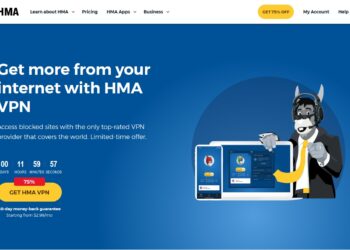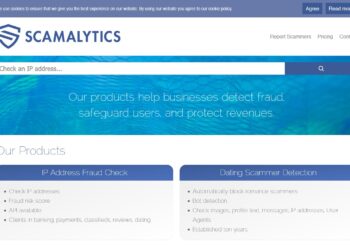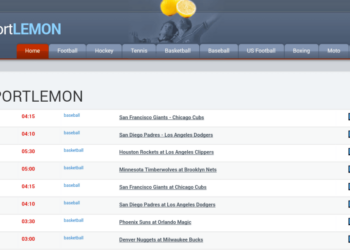How easy it would be if the process of securing a device with Windows 10 boiled down to installing security software. It would be enough to adjust a few parameters and forget about security concerns.
Unfortunately, such simplicity would be dangerous. The features that make Windows 10 more accessible can also make it easier for hackers to access your computer. When you have a computer that works with large databases, especially for private clients or government companies, optimizing security settings is very important.
There is no magic wand for software, and your initial setup sets the baseline for security. After completing this initial setup, constant design and constant effort are required. Securing a Windows 10 device is often done outside of the device itself. You can plan your security policy well to pay attention to network traffic, email authentication mechanisms, management servers, and other external connections.
Statista says Windows 10 is the most popular Windows desktop operating system, accounting for over 78 percent of the market share as of June 2021.
As Windows 10 May 2021 update rolls out to devices, it’s time to protect your Windows 10 PC, whether you have a new device or a device you’ve recently updated (by the way, you can still download Windows 10 is free, now that support for Windows 7 has ended), make sure your system is entirely secure, no need to be complicated.
Ten security tips to improve the reliability of your computer and protect your business.
1. Disable automatic login
This simple step is often forgotten. By default, your account will automatically log in at startup. It is usual for a home computer but can be a severe problem for a work PC.
Disabling automatic code is not complex and fast, and it will add security to your Windows 10 computer.
2. Set a password for the screensaver
First, set the computer screen to lock automatically after a period of inactivity.
Choose the time after which the screen saver will appear, and be sure to set a password to unlock the screen. This behavior makes it much more difficult for hackers to collect data from your computer while you are away.
3. Disable the ability to access your computer remotely
Forbes previously wrote about the Remote Code Execution vulnerability, which provides an attacker with initial access to a system without any user action.
Windows 10 has the ability to work on a remote desktop. Thanks to this option, you can work remotely on your computer. However, in this case, not only you but also hackers can connect to your computer remotely via a network connection. And in this case, they will be able to control everything on your computer, as if they were directly connected to it.
4. Install antivirus
Even when a hacker gets on your computer using a virus program, you can prevent data leakage and destruction if you have an antivirus program on your computer.
5. Use a backup
Backing up essential files helps protect against the loss of important data in a system failure or virus attack. In Windows 10, you can use file history and other free tools to back up your files. You can also create a recovery disc to restore your system from a backup image.
6. Use auto-updates
Antivirus and security systems are constantly being updated.
Some security fixes are essential fixes to protect against a new type of malware or cyber attack. It is important not to ignore these updates and install them on time.
Microsoft makes it relatively easy by installing two different types of updates: quality updates and feature updates.
7. Turn on the firewall
Windows Firewall is built-in network security. It is designed to prevent unauthorized access to or from your private network.
Usually, a firewall is enabled by default. However, it doesn’t hurt to check your settings to make sure your firewall isn’t disabled.
8. Configure system encryption
BitLocker is Microsoft’s proprietary drive encryption software that comes with Windows 10. Encryption is a security method that can seem daunting, but in this case, it’s as simple as clicking Turn on Bitlocker. Bitlocker allows you to set a password, gives you a recovery key, and shows the option “Encrypt entire drive.” This data encryption is free and requires no additional installation.
9. Create user accounts
There are several benefits to using a Microsoft account, as you can enable two-factor authentication, sync data, and get password recovery options. Azure Active Directory systems provide more opportunities for account security if your business is configured with a custom domain. It is also essential when you provide a login from your computer for a stranger – for this, you can set up a guest account.
10. Set up a password manager
A password manager is a handy thing when you need to remember several passwords for different accounts constantly. It is especially relevant if you often forget your passwords.
Password managers allow you to create a master password for your “vault” of sensitive accounts and login information. The best ones can automatically add new passwords, sync with your phone and computer, generate and automatically enter strong passwords, and allow you to share a specific password with colleagues or friends.
Secure your business with Windows 10
The Windows 10 security tips in this article are pretty simple and straightforward. Surprisingly, however, not everyone always uses all of the above methods of protection.
It would help if you were sure you knew what your company is holding accountable for. Even in a startup or tiny business, management needs to make sure they communicate clearly to employees about the company’s security and data protection expectations.
What’s next?
When you increased the security level of your devices from Windows 10, you already made it much more difficult for hackers and data crackers. The next step is to strengthen your organization with third-party tests. You can order to find weaknesses in your protection system; you can order software testing services from a third-party organization. It will help you identify weaknesses and avoid hacker attacks on your business.
Author’s bio: Anastasiia Lastovetska is a technology writer at MLSDev, a software development company that builds web & mobile app solutions from scratch. She researches the area of technology to create great content about app development, UX/UI design, tech & business consulting.