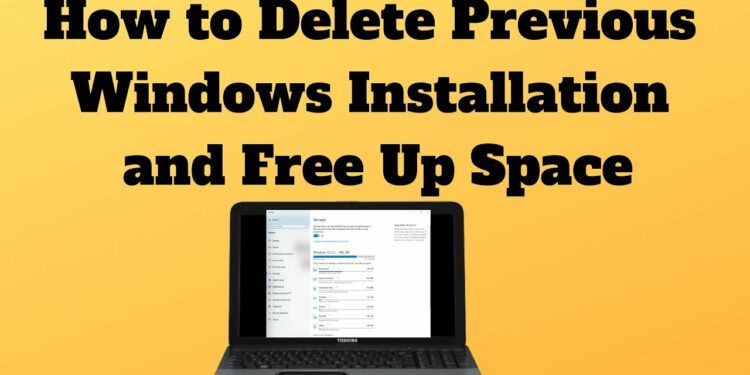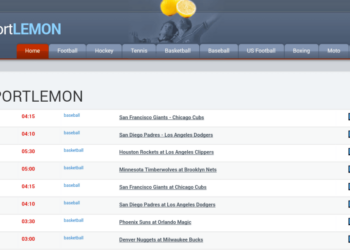Windows 10 May 2020 Update has been issued, but it is not available for many users. If you have not installed it, you can download Windows 10 Version 2004 manually and install it on your computer. We generally do not recommend installing the update if Microsoft has not offered it for your PC. But if you have installed the May 2020 update using Windows Update, the previous version of Windows will be saved in Windows. Old folder in the system drive.
Delete Previous Windows Installation After Windows 10
In this article, you can know about delete previous windows installation here are the details below;
If the latest update is working fine, there is no need to keep this folder as it takes a lot of system space and becomes annoying, especially if you have less space in the C drive.
Please note that if you remove this installation data, you will not be able to downgrade it to the previous version of Windows (which is not required unless the system gets very unstable) Also check types of business risk.
There are two ways to delete all the previous installation files safely. We will discuss both of them here.
- 1 Delete previous Windows installation using Storage Sense
- 2 Remove previous Windows installation using command-line
Delete previous Windows installation using Storage Sense
To delete the previous Windows installation data, follow the instructions below:
Open Windows Settings by going to the Start Menu and clicking on the settings icon. This is just above the Power icon. You can also use the Windows key + I keyboard shortcut key to open Windows Settings directly.
Now click on the System settings and then click on Storage from the left-hand menu.
From the right-hand pane, click on Configure Storage Sense or run it now. This will open the Storage Sense configuration window.
Windows Settings Storage
Under Free up space now, check to Delete previous versions of Windows.
Press the Clean now button. This will run the cleanup program and remove all traces of the previous Windows installation. Also check google home compatible speakers.
Remove previous Windows installation using command-line
You can also remove the previous Windows installation data using the command-line.
Open the command prompt in administrative mode by going to the Start Menu and searching for cmd. Select Run as Administrator from its menu.
Simply run the following command.
RD /S /Q %SystemDrive%\windows.old
Please note that it may take a few minutes to perform. Do not shut the command prompt window continuously you get the next prompt. Also check best water speakers.
Remove previous Windows installation using command line
If you do not delete the Windows. old folder, it will automatically be deleted by Storage Sense after 10 days of installation. If you are a fan of CCleaner, it can also clean up the previous Windows installation folder.